Personal details
The flows in this article provide context for emails sent when users manage their own account, including the following:
- Changing their email address.
- Resetting or updating their password.
- Out of office notifications.
Change email
The user is authenticated and intends to change their email address. In this flow, PageSeeder sends an email with a link to confirm the change of email address.
The email is sent to the new email address. To confirm the change of email, the user can click the link without needing to authenticate.
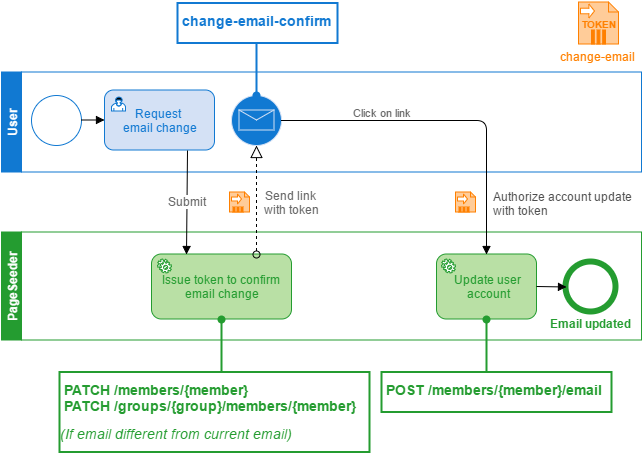
| Services | Email template |
|---|---|
| change-email-confirm | |
| /members/{member}/email [POST] |
Token
The change-email token can only be used once to update the email address of the user without having to enter the credentials. It expires after a limited time.
Reset password
The user is not authenticated and intends to reset their password by submitting their email address. This is a two-step process. An email is first sent to user to confirm that the password needs to be reset. Upon clicking on the confirmation link, the user can enter a new password without having to authenticate. The email is sent to notify the user that the password has been updated.
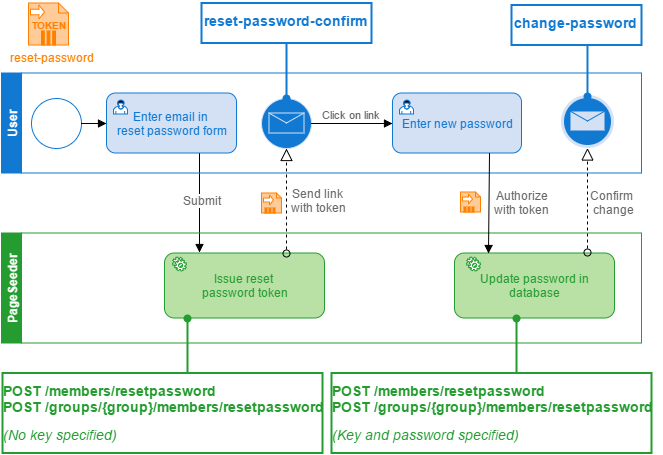
| Services | Email template |
|---|---|
| reset-password-confirm | |
| change-password |
This process can also be initiated:
- By an administrator, on behalf of the user.
- By an administrator, using
forceresetpasswordwhich can skip the confirm step. - When a member becomes an administrator (through
/administrators [POST]).
Token
The reset-password token can only be used once to update the password of the user without having to enter the credentials. It expires after a limited time.
The Service: /members/{member} [GET] can be used with the reset-password token to:
- Get the
usernamerequired to reset the password. - To find out whether the member is an admin, and if so, check that the new password is strong.
Update password
The user is authenticated and intends to update their password. Since the user is already authenticated and submits both their current and new password, this is a one-step process where the email is sent to notify the user that the password has been updated.
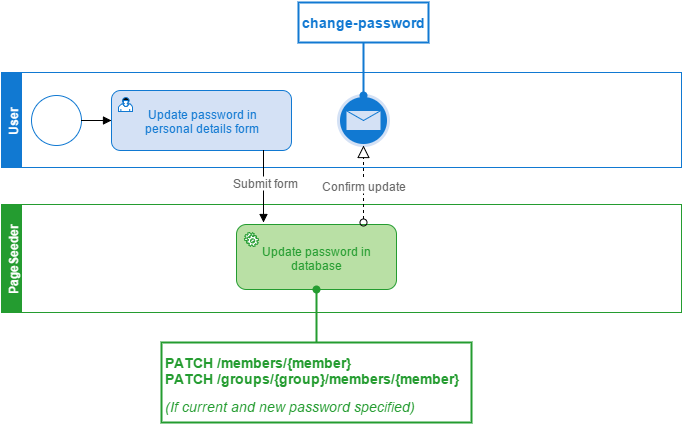
| Services | Email template |
|---|---|
| change-password |
This process can also be initiated by an administrator on behalf of the user.
Out of office notifications
This process flow is triggered when an “Out of Office” string is detected in a reply to a message sent by PageSeeder. This usually occurs when a user sets their email to send “Out of office” auto-replies but has not changed their notification settings to ‘On vacation’ in PageSeeder.
Before the maximum number of auto-replies is reached, PageSeeder warns the user that their notification settings are going to change to “On vacation”. When the limit has been reached, the user account is automatically updated and the user is notified.
This behavior is controlled by the outOfOfficeLimit (default 2) and outOfOfficeString in the Global Properties.
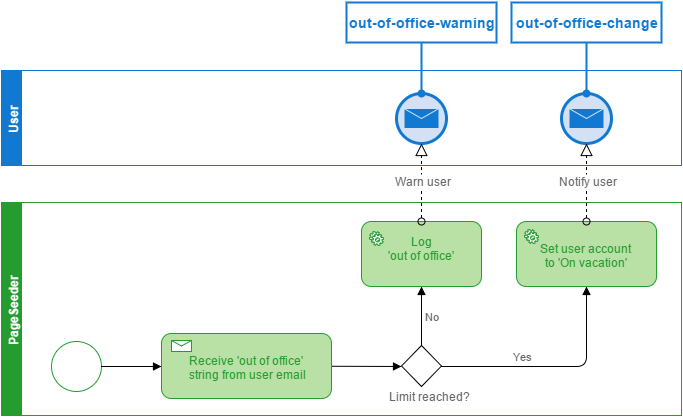
| Services | Email templates |
|---|---|
| N/A | out-of-office-warning |
| N/A | out-of-office-change |