Before you start
Please take a few minutes to look over this document.
Make sure you’re ready
Install PageSeeder
First, make sure that you have access to a PageSeeder installation. If not, you can download PageSeeder and follow the installation instructions.
You don’t need a license to install PageSeeder locally.
Start PageSeeder
PageSeeder is installed. Good. Let’s make sure it’s up. Go to:
http://localhost:8080/
(or whatever host and port it has been installed on)
If you cannot access the URL or it doesn’t take you to the login screen, make sure the server has started:
-
On Linux type:
service pageseeder start
- On Windows open the PageSeeder > Start-Stop (Developer Utility) and click Start.
Check the PageSeeder version
Make sure you know what version of PageSeeder you’re working on. The PageSeeder version is displayed at the bottom of the sign in page.
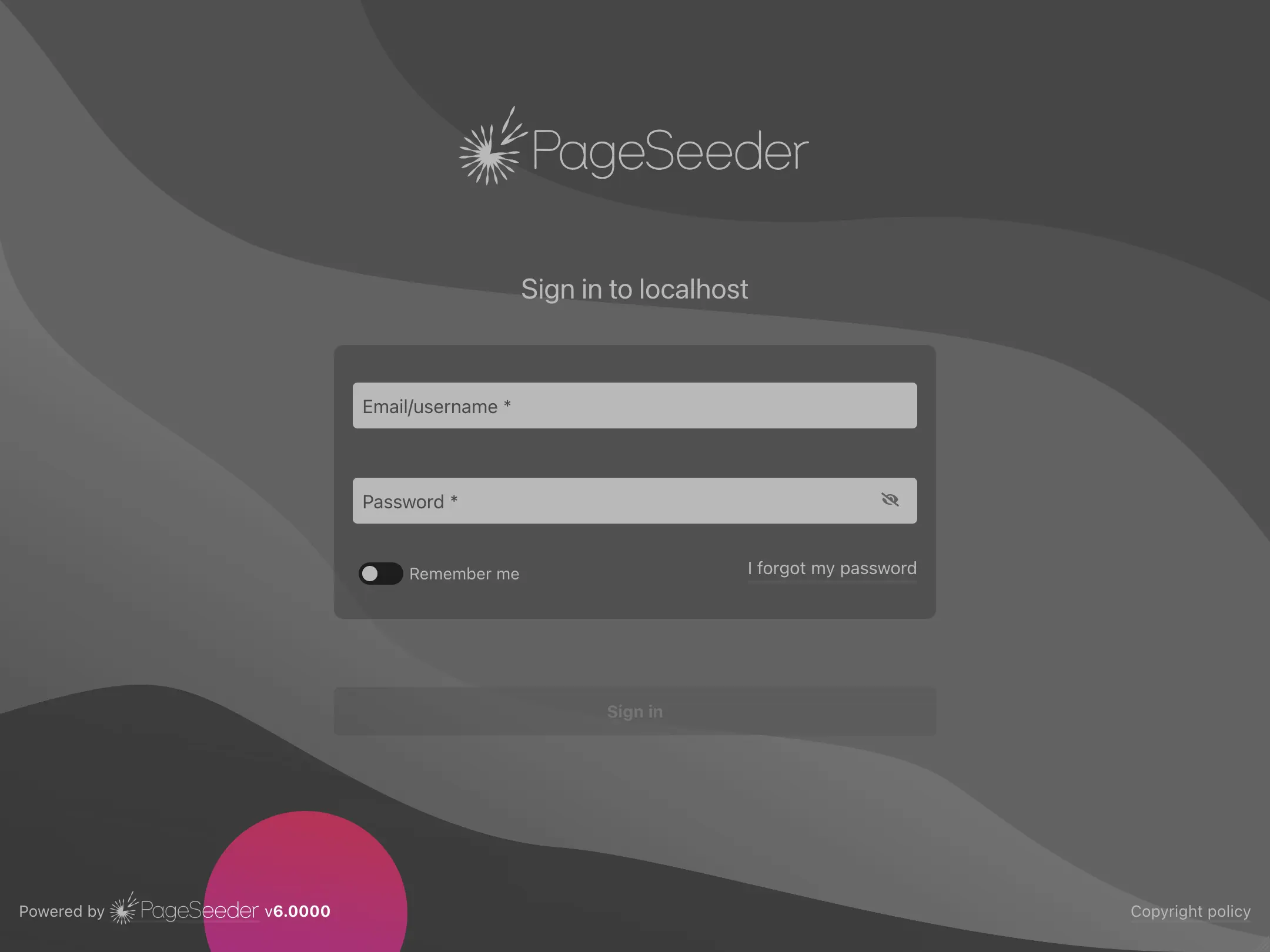
Or in the account menu when you are already signed in:
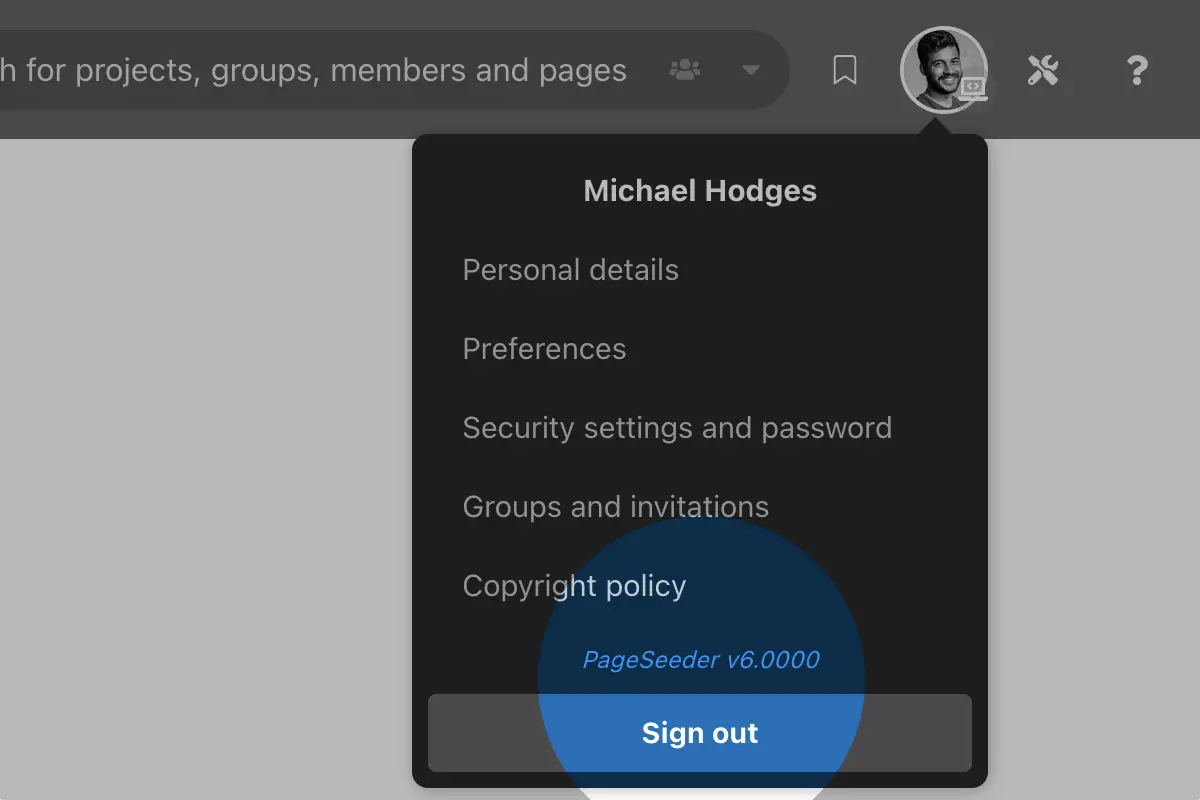
Sign in as an administrator
To do some development on PageSeeder, you need elevated permissions. So make sure that you sign in as an administrator.
- If you have installed PageSeeder yourself, you already have an administrator account: use the login and password that you used during the installation.
- If you’re working off an existing installation, ask an administrator on that server to create/update your account for you. You need to log out and log back in for the change to take effect.
To confirm that you’ve logged in as an administrator, make sure that the tools icon appears in the navigation.
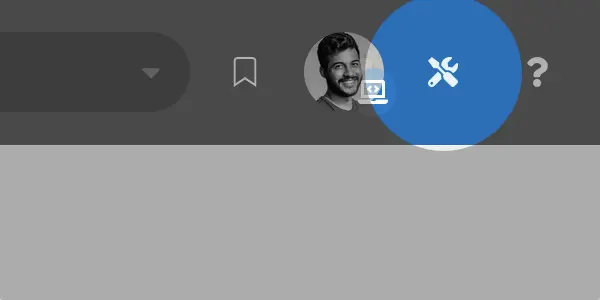
Switch to the “developer view”
Although this isn’t strictly required, the developer view includes a number of tools and pages that make life easier for developers.
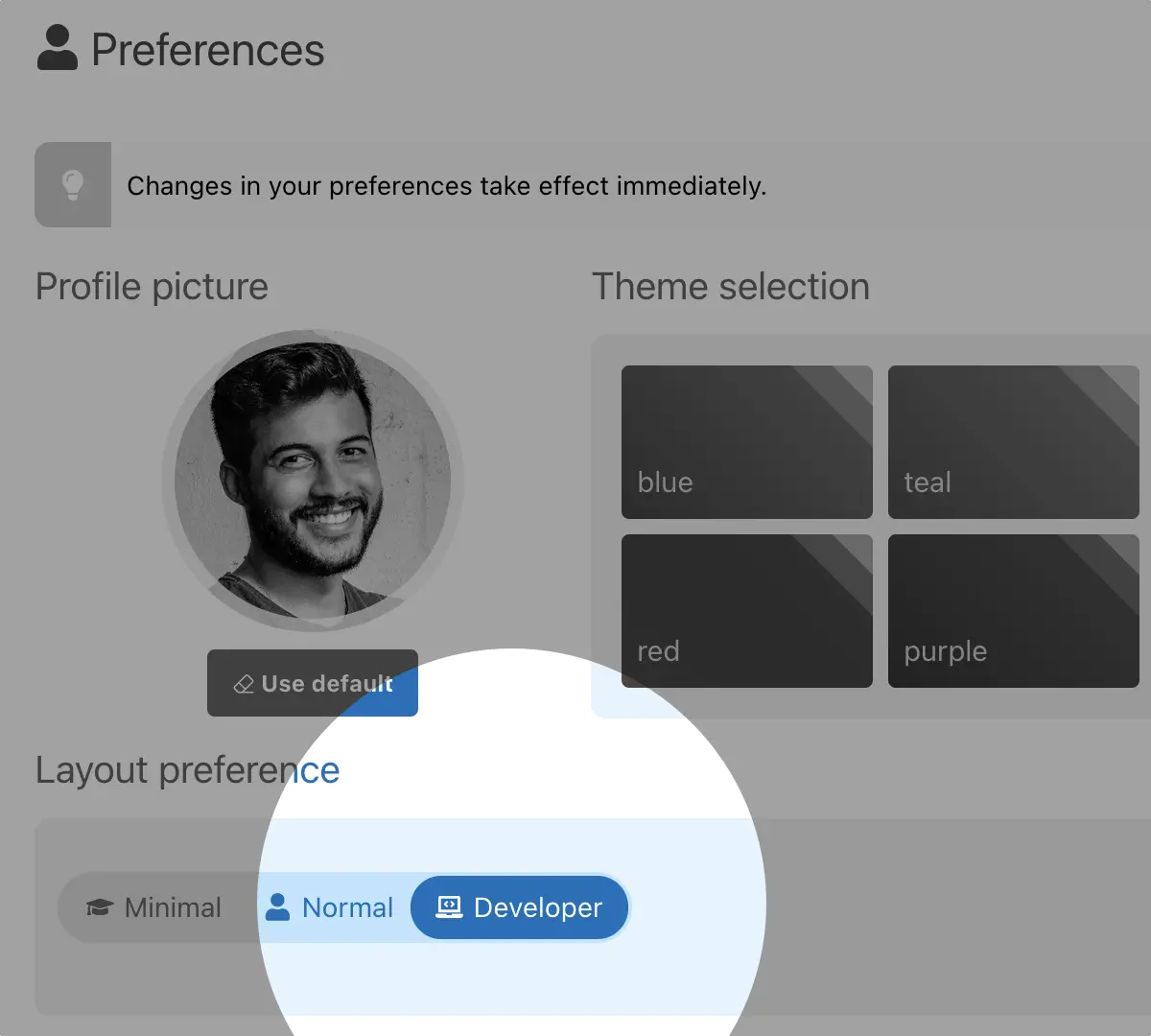
Now you're a PageSeeder developer!
Basic concepts
Understanding the following concepts makes it more straightforward to start planning your first PageSeeder implementation.
Special note is made of these concepts because of potential confusion with other, better-known terms.
Server
Yes, it’s called the PageSeeder server. Like a physical server, virtual server, application server, web server, email server and many other ‘servers’. What is intended is an umbrella term for PageSeeder’s infrastructure of relational database, database connection manager, Java servlets and Java application server, XSLT processor and other assorted objects.
Project
A term used endlessly in development tools and offline methodologies related to the collaborative delivery of services. Although this is somewhat of an oversimplification, a PageSeeder project acts as the container for any custom code related to an implementation. Projects can contain multiple groups but only one set of customizations, so all groups in a project have the same customizations.
Group
This is where all documents, comments and tasks are stored, either publicly or privately. Groups can store content exclusively or share it with other groups. A group has a set of users called members who can read and potentially write its content depending on their role.
Next...
Time for your 2. First steps in PageSeeder.