How to convert XML data to PSML documents
| Skills required | XML, XSLT |
|---|---|
| Time required (minutes) | 30 |
| Intended audience | Developer |
| Difficulty | Easy |
| Category | Document |
Objective
Content of PSML documents often originates in other XML formats. This tutorial will demonstrate how to convert XML generated by Wikipedia to PSML documents using XSLT .
After it is converted, the PSML will be uploaded to PageSeeder for checking or further editing.
Prerequisites
To complete this tutorial requires:
- Software to read and write zip files (e.g. 7-Zip or on Windows right-click Extract all/Send to Compressed).
- Access to a PageSeeder server with at least a contributor role on the tutorial group.
All the necessary files for this tutorial are on Github .
Run the XSLT code
The easiest way to do this is to follow the instructions in How to run XSLT from Eclipse but if the Eclipse IDE is not available follow How to run XSLT from the command line. When doing this use the following:
films- the name of the data folder.wikipediafilms.xml– the input XML from Github.films.xsl– the XSLT code from Github.
It should create files in the output folder according to the following naming pattern:
film-[n].psml
or
film-1.psml film-2.psml film-3.psml etc....
Before continuing, open some files in a text editor to check the content. Also to understand the XSLT conversion code or PSML markup, review wikipediafilms.xml and films.xsl.
Include images
Adding images to the collection requires storing the image files in a paths relative to the text. For example, the following:
films\ films\images
Copy the film images from Github to this folder.
Package and upload the PSML
The final step requires moving the data from a local file system into PageSeeder. Do this via the following steps:
- 'Zip' the folder with the *
.psmland image files into a single zip archive. - Upload the archive to the PageSeeder group and select the unzip icon
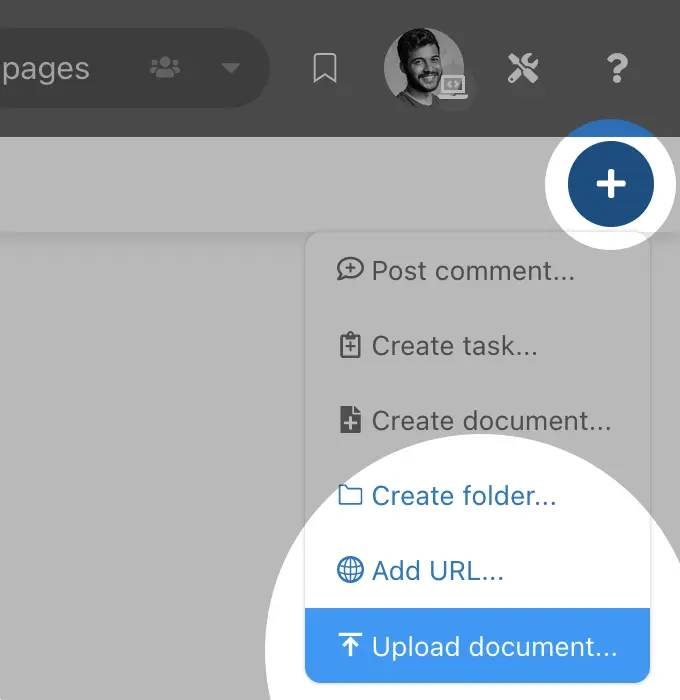
- After unzipping the archive, simply continue through the upload.
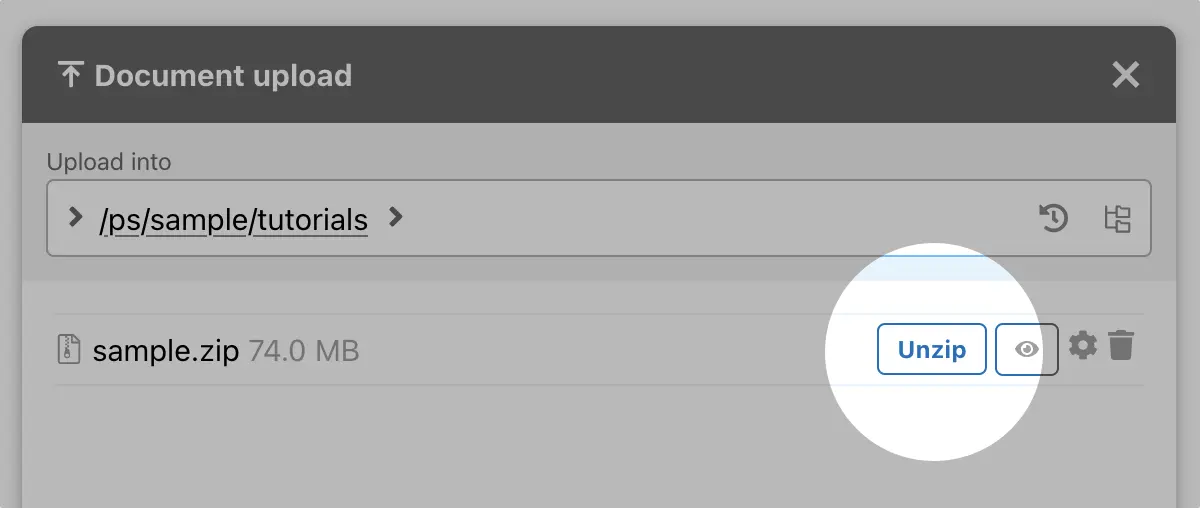
Next Steps
The film documents can now be viewed in PageSeeder and can be used in conjunction with other tutorials to further explore PageSeeder development. Recommended tutorials are:
- How to convert XML data to a linked collection of PSML documents– learn how to link PSML document with cross-references (XRefs).
- Upload and link spreadsheet data with documents – learn how to integrate Excel data with PageSeeder documents.
- Create a searchable index for an external website – use the PageSeeder eco-system to build search capabilities into an external website.