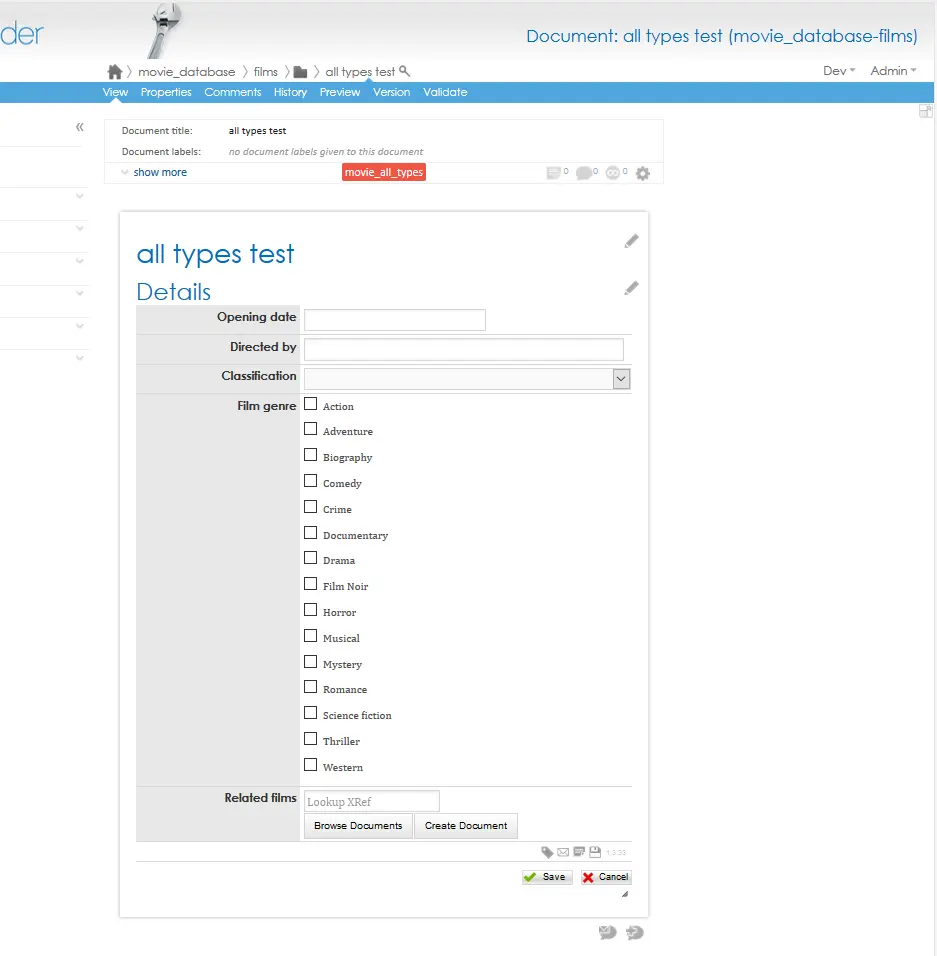How to configure a custom properties editor
| Skills required | XML |
|---|---|
| Time required (minutes) | 15 |
| Intended audience | Developer |
| Difficulty | Easy |
| Category | Document |
Objective
When it comes to fielded or form-oriented data, PageSeeder provides a mechanism that allows developers to configure a document type with special properties fragments. These fragments contain one or more <property> elements, which is how PSML represents fielded or forms data.
Configuring a custom property editor allows developers to provide their users with specific options when editing. This tutorial explains how to configure a property as a 'select' or 'checkbox', 'text', 'date' or 'xref' editor object.
Prerequisites
The developer must have administration rights on the server being used.
Before creating an editor-config.xml file, you need to create a document type with a properties fragment. See the tutorial: How to create a properties fragment.
Tutorial
Create the editor config
Go to the Template configuration page, click the Create link for your document type in the Editing column:
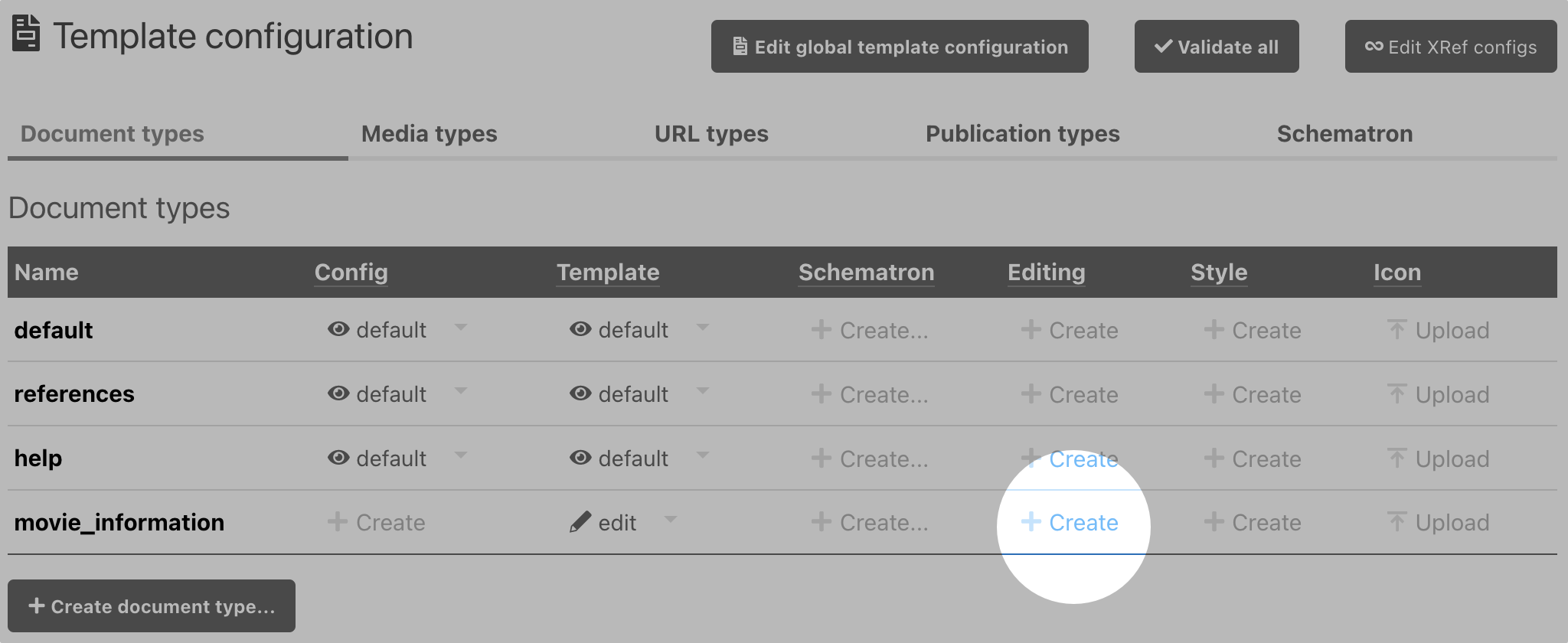
If an editing configuration already exists for your document, the link is edit instead, but it opens the same panel.
It opens the code editor panel titled editor-config.xml
This creates /psml/movie_information/editor-config.xml file that contains the configuration for the editors. The editor config for a document type is located in /psml/[document-type]/editor-config.xml.
Edit the configuration
Insert the following code stub into the text field:
<editor-configs>
<editor-config name="PSMLProperties">
<!-- Your config goes here -->
</editor-config>
</editor-configs>
Then, edit the details specific to your document type. For this example we use movie classifications/ratings. See How to create a properties fragment for additional information regarding how to structure the content.
<editor-configs>
<editor-config name="PSMLProperties">
<field name="classification" type="select" label="Classification">
<value>CTC</value>
<value>PG</value>
<value>M</value>
<value>MA15+</value>
<value>R18+</value>
<value>X18+</value>
</field>
</editor-config>
</editor-configs>
The editor configuration shown above treats the property listed below as a select list (type: "select").
<property name="classification" title="Classification "/>
Check
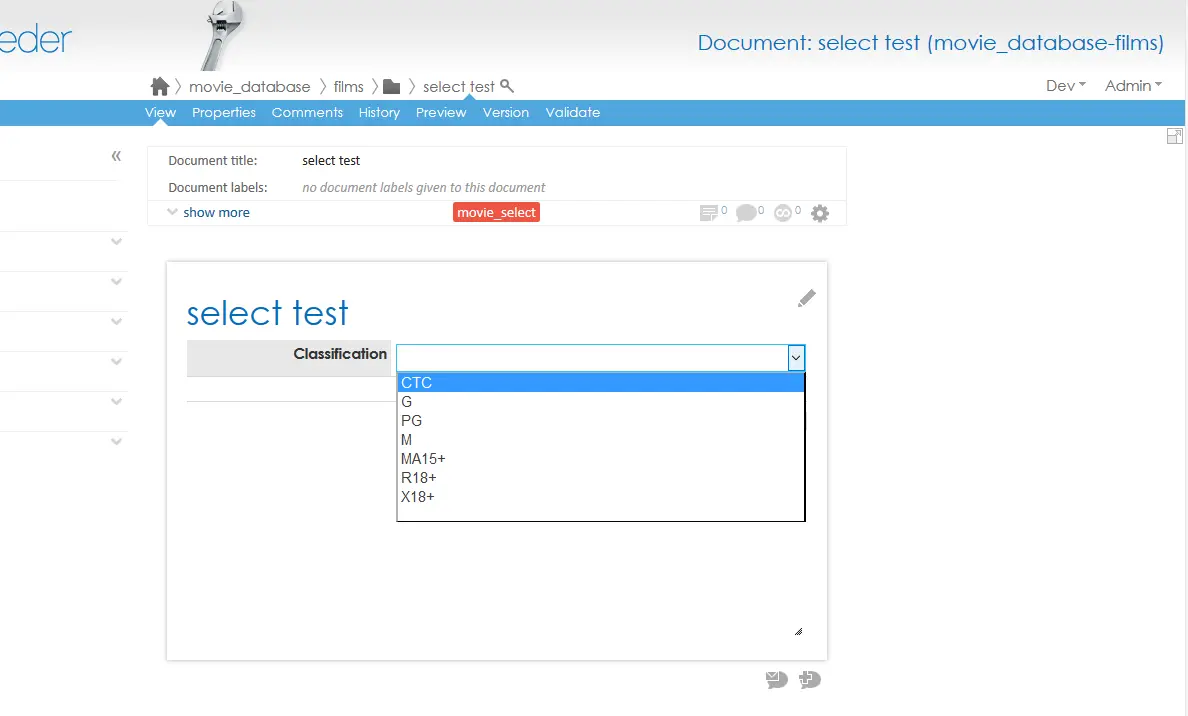
Example input code and output
checkbox
<editor-configs>
<editor-config name="PSMLProperties">
<field name="film_genre" type="checkbox" label="Film genre">
<value>Action</value>
<value>Adventure</value>
<value>Biography</value>
<value>Comedy</value>
<value>Crime</value>
<value>Documentary</value>
<value>Drama</value>
<value>Film Noir</value>
<value>Horror</value>
<value>Musical</value>
<value>Mystery</value>
<value>Romance</value>
<value>Science fiction</value>
<value>Thriller</value>
<value>Western</value>
</field>
</editor-config>
</editor-configs>
The editor configuration shown above treats the property listed below as a checkbox list (type: "checkbox").
![]()
Through the document template this is be displayed in the PageSeeder edit view as the following:
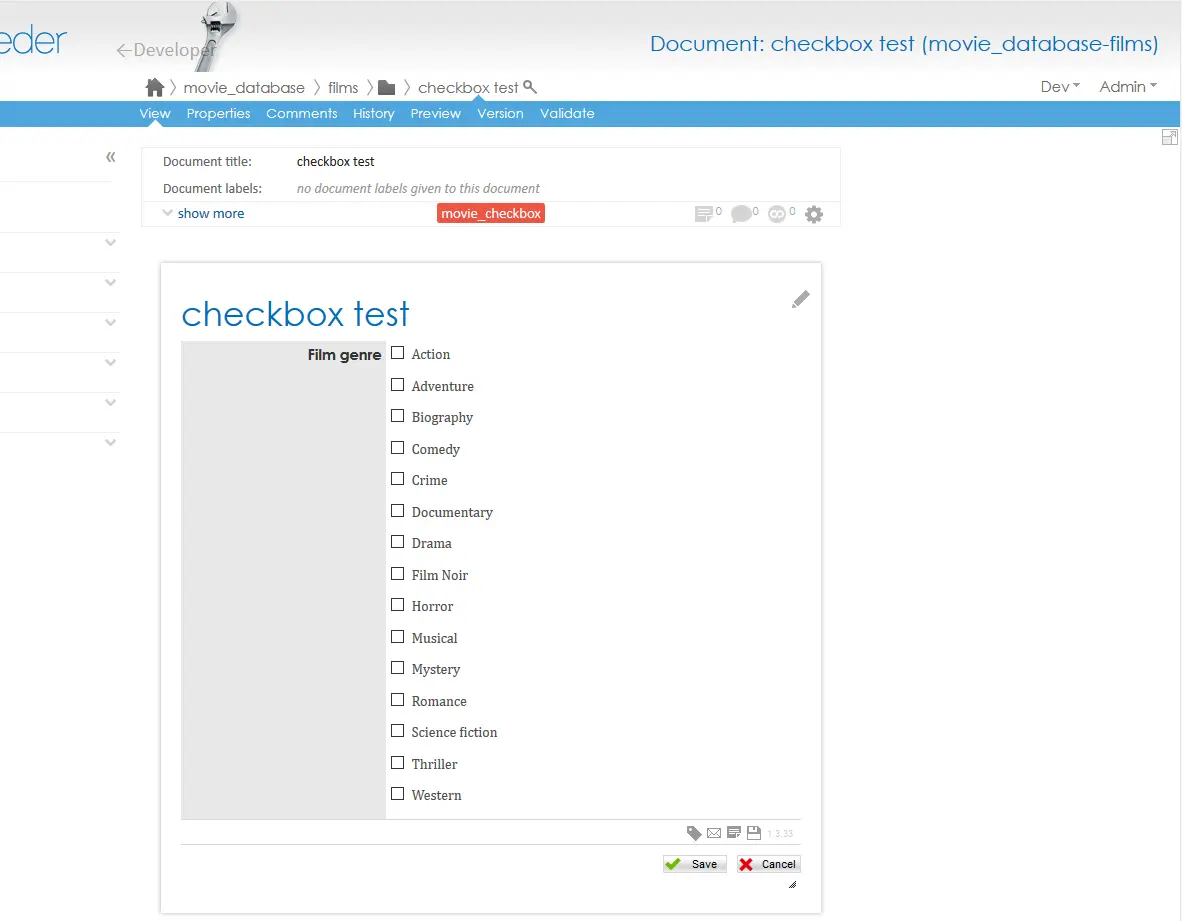
date
<editor-configs>
<editor-config name="PSMLProperties">
<field name="opening_date" type="date" label="Opening date"/>
</editor-config>
</editor-configs>
The editor configuration shown above treats the property listed below as a date type (type: "date").
![]()
Through the document template this is displayed in the PageSeeder edit view as the following:
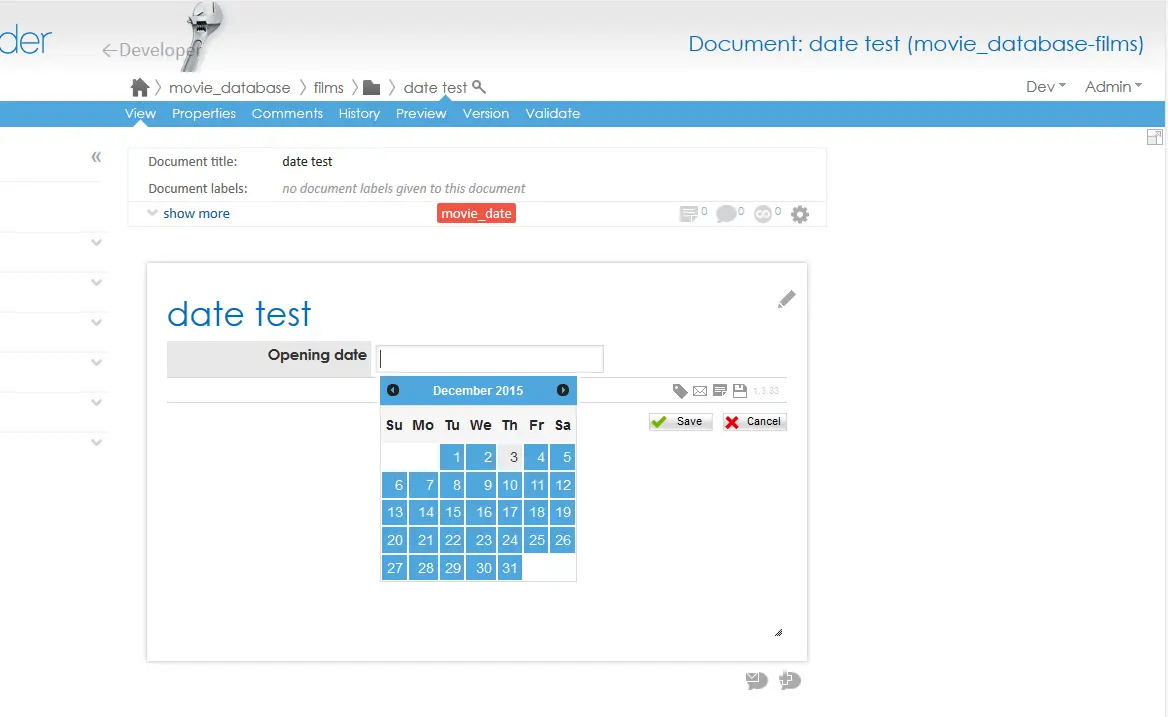
select
text
<editor-configs>
<editor-config name="PSMLProperties">
<field name="directed_by" type="text" label="Directed by"/>
</editor-config>
</editor-configs>
The editor configuration shown above treats the property listed below as a text field (type: "text").
![]()
Through the document template, this is displayed in the PageSeeder edit view as the following:
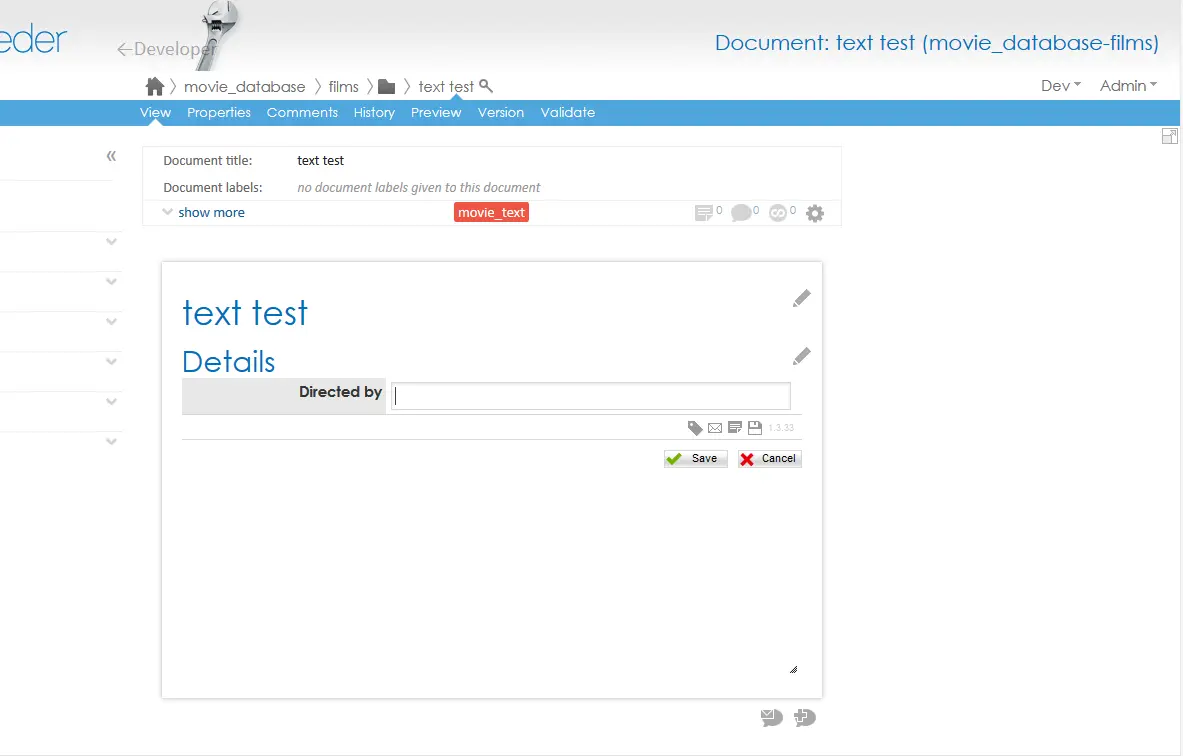
Xref
<editor-configs>
<editor-config name="PSMLProperties">
<field
name="related_films"
type="xref"
label="Related films"
placeholder="Lookup XRef"/>
</editor-configs>
The editor configuration shown above treats the following property as an xref type (type: "xref").
![]()
Through the document template, this is displayed in the PageSeeder edit view as the following:
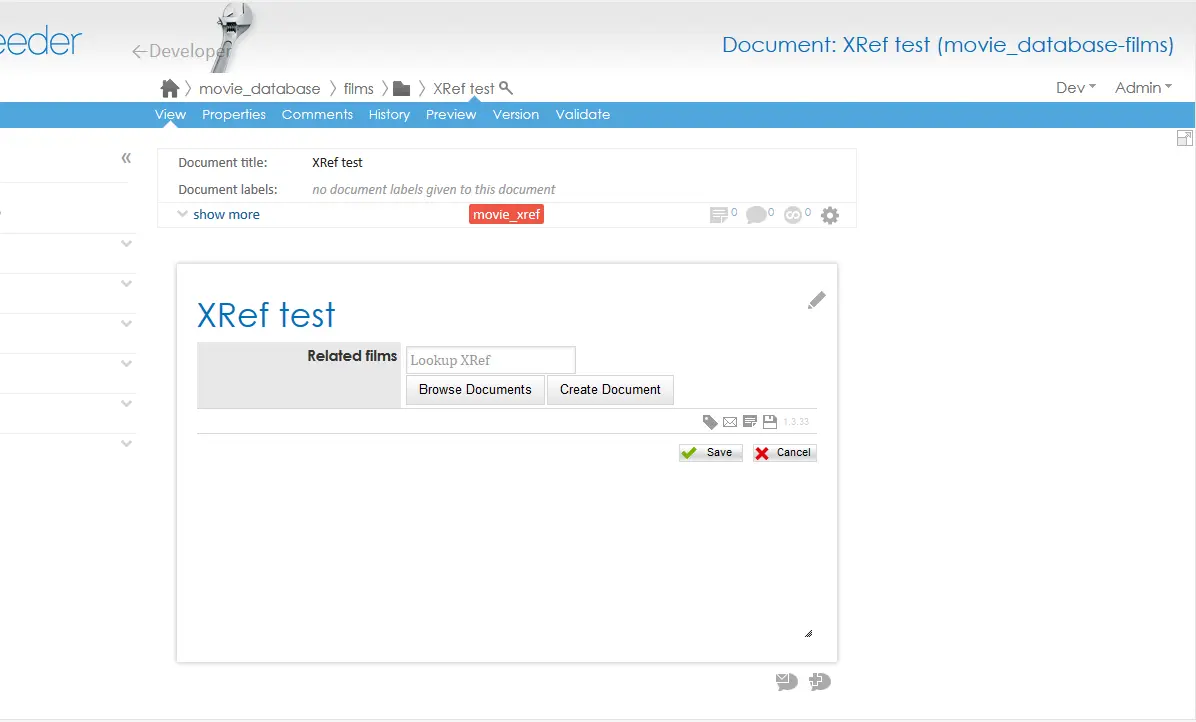
all types together
<editor-configs>
<editor-config name="PSMLProperties">
<field name="directed_by" type="text" label="Directed by"/>
<field name="film_genre" type="checkbox" label="Film genre">
<value>Action</value>
<value>Adventure</value>
<value>Biography</value>
<value>Comedy</value>
<value>Crime</value>
<value>Documentary</value>
<value>Drama</value>
<value>Film Noir</value>
<value>Horror</value>
<value>Musical</value>
<value>Mystery</value>
<value>Romance</value>
<value>Science fiction</value>
<value>Thriller</value>
<value>Western</value>
</field>
<field name="classification" type="select" label="Classification">
<value>CTC</value>
<value>PG</value>
<value>M</value>
<value>MA15+</value>
<value>R18+</value>
<value>X18+</value>
</field>
<field name="opening_date" type="date" label="Opening date"/>
<field name="related_films" type="xref" label="Related films" placeholder="Lookup XRef"/>
</editor-config>
</editor-configs>