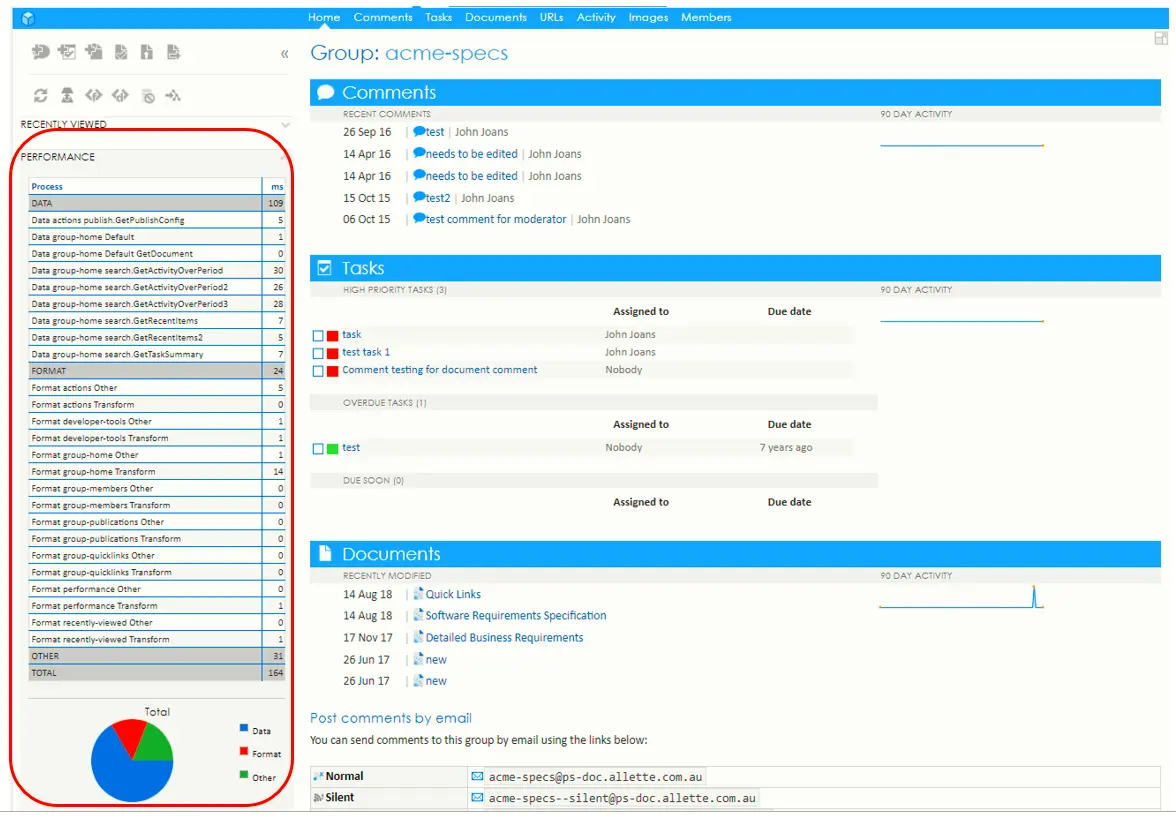Performance block
The performance block is no longer available in the PageSeeder v6 user interface.
Performance details of every processing step in the user interface can only be viewed in the performance block, which is visible on every page when using developer perspective.
Consisting of a table listing all key processes ordered by process name or by length of time, the order of the performance block is controlled by clicking on the column headers.
Process IDs and measurements
The process names act as unique identifiers (ID) with the processes categorized as:
- Data Processes – for loading and serving page contents.
- Format Processes – generate the user interface from the data.
Processes are attached to components (pages, blocks & dialogs) by IDs. The component IDs can be found in the Layout manager config.xml (obsolete) (see also Understanding the Layout Manager or Layout Manager Config 1.4 (obsolete)). Formatting each component requires two processes with their time measured as:
- Transform – the amount of time taken to run the style sheet.
- Other – other actions, like style sheet loading and settings parameters.
When calculated for the performance block, the times consumed by child components are aggregated to their parent components as follows:
- Total = Data + Format
- Data = sum (Data *)
- Format = sum(Format *)
- Data [id] = sum (Data [id] *)
The ‘Other’ value also aggregates any component processes not specifically listed, such as authentication.
Performance times in XML
To obtain the performance times in XML, add the XFormat=xml parameter to any URL in the developer perspective. Note that there is no time for format processes because formatting is not done in this case.
<performance>
<process id="Data Other"
time="280"/>
<process id="Data"
time="280"/>
<process id="Total"
time="283"/>
</performance>